How to install Expert Advisor (EA) in Metatrader (MT4/MT5)
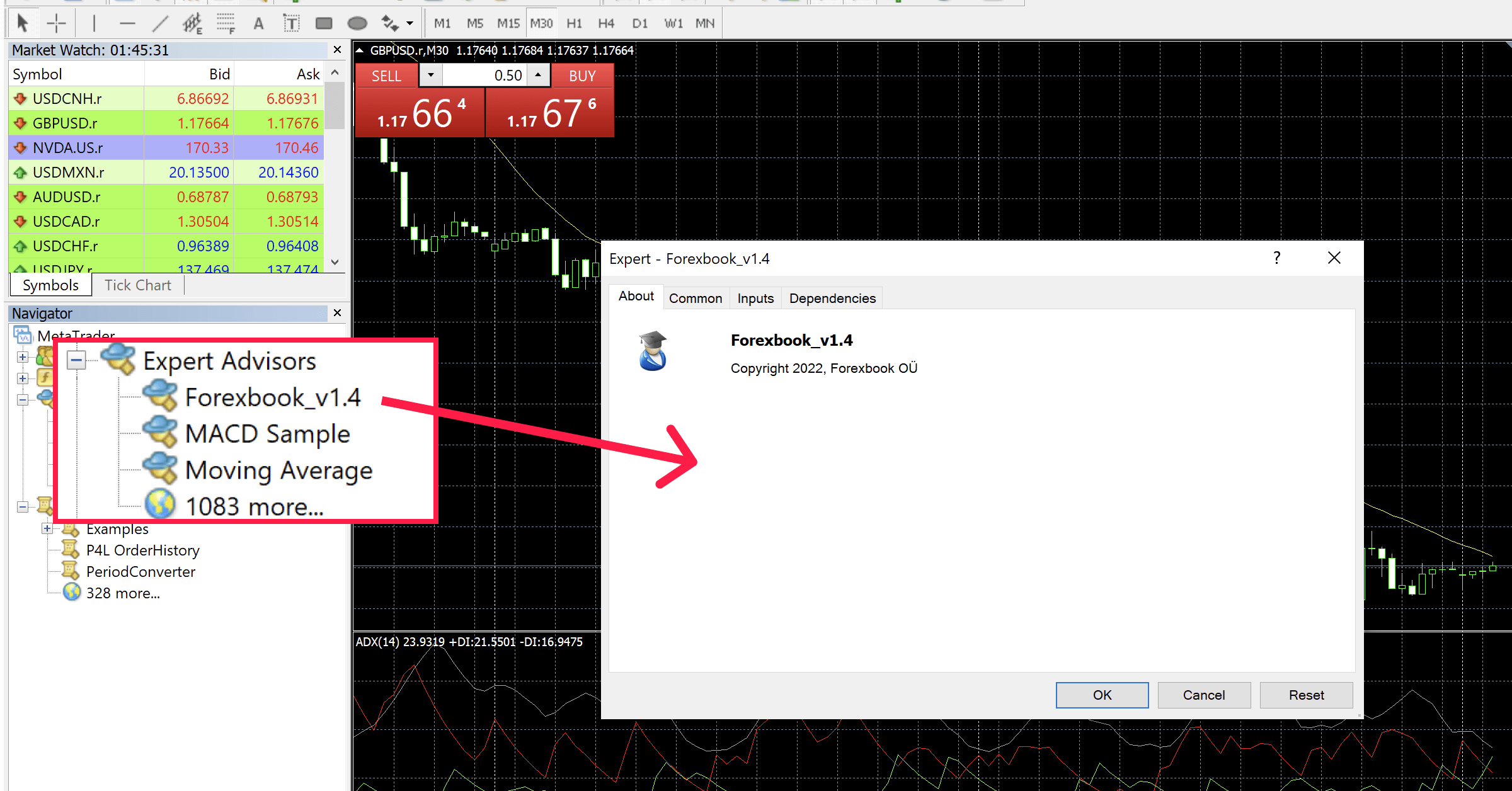
There are thousands of different Expert Advisors developed for the Metatrader platform to automate certain tasks. In this example, I will show you how to install Expert Advisor to automatically sync your trades and chart images to Forexbook.
Topics in this article:
What is Expert Advisor?
An Expert Advisor is a type of software that can be used to automate trading decisions, strategies, or other functions. For example, Expert Advisor can be programmed to automatically make a trade when two Moving Averages cross or when Relative Strength Index goes to oversold or bought areas. Other use cases include trade and money management, and alerting, but also doing all kinds of other tasks like automatically creating chart images or recording trades in external tools like Forexbook.
How to install Expert Advisor
Installing the EA is a simple procedure and works similarly for both Metatrader 4 and Metatrader 5.
1. Copy the EA file to your Experts folder
After downloading the EA file, open your Metatrader platform and from the top left corner of your Metatrader, click on "File" and select "Open Data Folder".
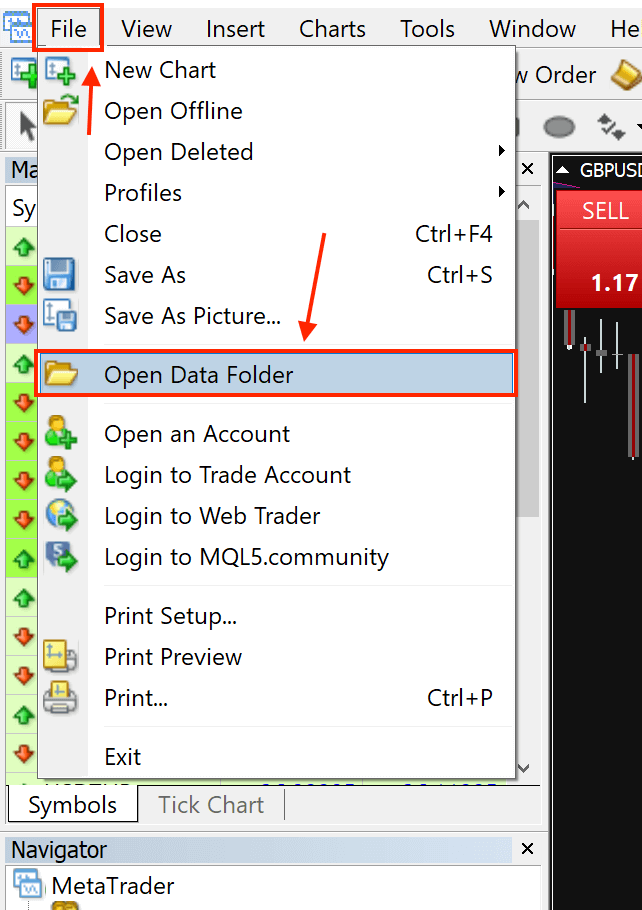
Navigate to "MQL4/5" -> "Experts" folder and drag and drop (or copy-paste) the EA file you downloaded into the Experts folder.
2. Refresh experts list
Now either re-open Metatrader or head over to the "Navigator" on the left sidebar in Metatrader. Right-click on the Expert Advisors and click on "Refresh". You should now see Forexbook EA listed.
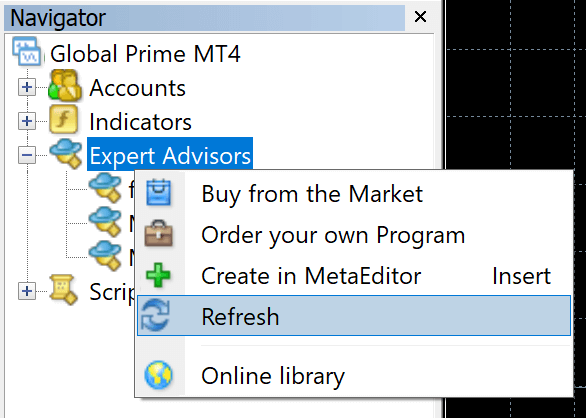
PS! If you don't see "Navigator" on the left sidebar then from the top left corner, click on "View" and select "Navigator"
3. Apply Expert Advisor to the chart
Now click on the EA (in this case Forexbook) that just appeared under the "Expert Advisors" and drag it onto the chart. You will see a new window that pops up. Click on the "Common or Dependencies" tab and check the "Allow DLL imports".
Looks like this in Metatrader 4:

Looks like this in Metatrader 5:

4. Insert Forexbook API token (secret key)
Next, click on the "inputs" tab and you will see the "api_token" input field. Go back to your accounts page and copy api token. Insert this secret key to the api_token input field and click OK.
🎉 Expert Advisor has now been added to your chart
Another modal pops up to notify that it will remove objects from this chart. This helps you identify the chart with Forexbook EA on it.
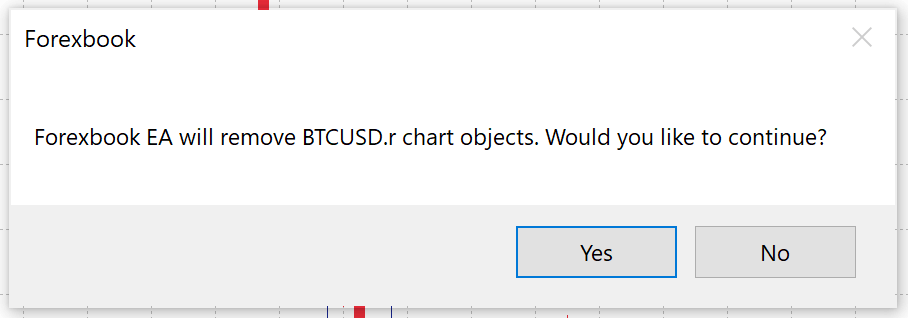
Click Yes and your account should be connected in any second.
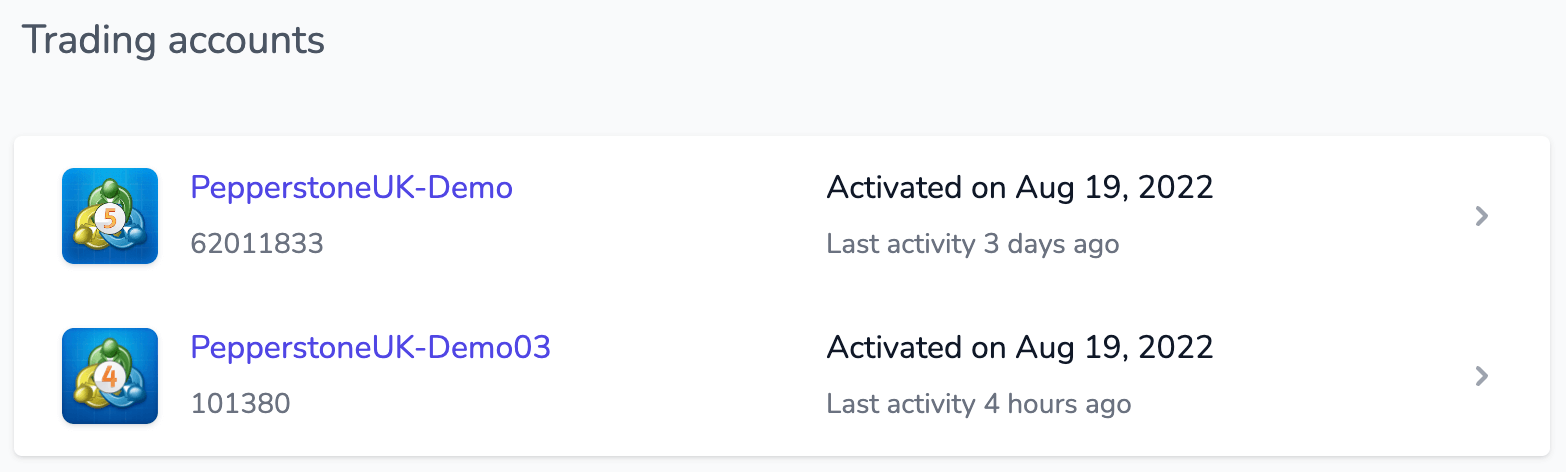
Your account is now connected and stays connected as long as your Metatrader platform is running.
Updating the Expert Advisor
From time to time a new version of Forexbook EA is released with improvements and additional features. Updating the EA is simple and most of the steps are covered in the previous topic of "How to install Expert Advisor".
To update the EA:
- Go to your Experts folder and remove the EA file
- Download the new version from your accounts page
- Follow the steps in "How to install Expert Advisor"